Did you know that the national gross domestic product (GDP) is growing 13.5% faster than public education budgets? It’s one of many reasons schools face continued funding shortages. As budget cuts continue, K-12 schools are desperate to find ways to make more efficient use of their resources. One of the top ways to save money for years to come is to eliminate print servers in your school district.
Print servers are clunky, expensive, and difficult to maintain. They’re also a headache for IT teams, which means schools have to add and pay additional IT staff members. As more K-12 schools move away from print servers, both teachers and students are finding benefits far beyond improved finances, such as improved data security, faster printing time, and easier scalability. To help your school district move from print servers to a centralized, serverless print management system, here are the three easy steps you need to take.
Deploy Chrome OS Client Extension to Chromebooks or Users From Google Admin Console
The PrinterLogic ChromeOS Client extension enables your ChromeOS workstation to communicate with your instance of PrinterLogic. The client installed on your ChromeOS Device communicates with PrinterLogic on a regular basis. To help eliminate print servers in your school district, start by deploying the ChromeOS Client Extension to Chromebooks or specific Google Chrome users from the Google Admin console. The Chrome extension allows users to easily migrate from Google Cloud Print. From there, you can add printers, change print settings, manage printers, see the print queue, view the release portal, and refresh configurations.
Integration with Chrome is becoming more important than ever. Chromebooks have become an essential part of school culture, with more than 50 million students and teachers using Chromebooks every day. Moving away from print servers wouldn’t be complete without involving Chromebooks. As more school districts upgrade to centralized, serverless print management systems, they’re enjoying the benefit of easier and faster printing—including from tablets and Chromebooks. Chromebook cloud printing is a quick, simple way for students and teachers to print from anywhere in the school.
Manage Printers and Deployment Settings in the PrinterLogic Admin Console
Once you have the Chrome extension installed, the next step is to manage printers and deployment settings in the PrinterLogic Admin Console. PrinterLogic is flexible and offers a variety of settings, so you can tailor the settings to the needs of your individual school or district. With the PrinterLogic Admin Console, you can manage users, devices, drivers, and more all from one centralized location.
Your printing quotas require careful consideration. Serverless print management software allows admins to easily establish printing quotas, which can be different for teachers, students, and other faculty positions. Quotas prevent people from printing in excess and using paper unnecessarily. Sometimes overprinting is a genuine mistake, like when a teacher meant to print a single page but accidentally printed a whole chapter. Other times, overprinting is the result of carelessness. Either way, print quotas prevent the waste of paper, ink, and electricity. Print quotas can also help manage wear and tear on the physical printers and indicate when parts may need to be replaced.
The settings also have another use: information. The data that serverless printing software gathers from print jobs offers important insights into who is using paper and when. With that data, school admins can make strategic decisions to adjust quotas, better understand teachers’ and students’ needs, and better allocate resources. The data can show trends over time, by demographic, and by location so schools know exactly how resources are used. By moving away from print servers, IT teams gain full visibility into all user scan activity within the Admin Console. That visibility helps IT teams manage security, improve workflows, track cost-savings, protect budgets, and even inform future purchases, such as buying additional scanners for staff.
Skip the Server and Print Directly to the Network Printers
After completing the first two steps, you’re free to send print jobs directly to network printers from your ChromeOS device. PrinterLogic is OS-agnostic, so you can print from nearly any device.
Because the print jobs go directly to network printers instead of to a server, the printing time is faster. Students and teachers will be able to retrieve their print jobs before the bell rings.
The district IT team will breathe a sigh of relief with network printers, too, because there are no more drivers to install, no more print queue problems, and fewer clunky hardware issues to fix. Without print servers, your school also has a lower risk of data breaches, which your IT team will be happy about.
Print management solutions and cloudless servers mean your IT team can focus on more meaningful initiatives. According to TechnologyLab, some of the top priorities for forward-looking IT teams in K-12 schools are:
- Implementing AI-driven adaptive learning platforms to cater to individual student needs.
- Using AI-powered analytics to assess student performance and tailor teaching strategies accordingly.
- Integrating virtual assistants and chatbots to enhance student support services.
When IT teams don’t have to spend their time fixing outdated print servers, those are the priorities they can invest their efforts in. IT teams can shift their focus to implementing cutting-edge solutions that offer students more opportunities to learn.
To learn more about how PrinterLogic solution can help your school district move from time- and money-draining print servers to fast, centralized print management networks, schedule a free demo with us today.