Nothing irks end users more than long wait times at the printer. After begging the printer to spit out paper to no avail, the responsibility falls on IT to find the root of the issue. Unfortunately, there are many reasons for slow printing such as print server overload, network traffic from other offices, or outdated printer drivers.
Whatever the issue may be, there are ways to speed up printing without adding more hardware to the mix—which, let’s be honest, is never the best option.
How to Fix Slow Network Printing
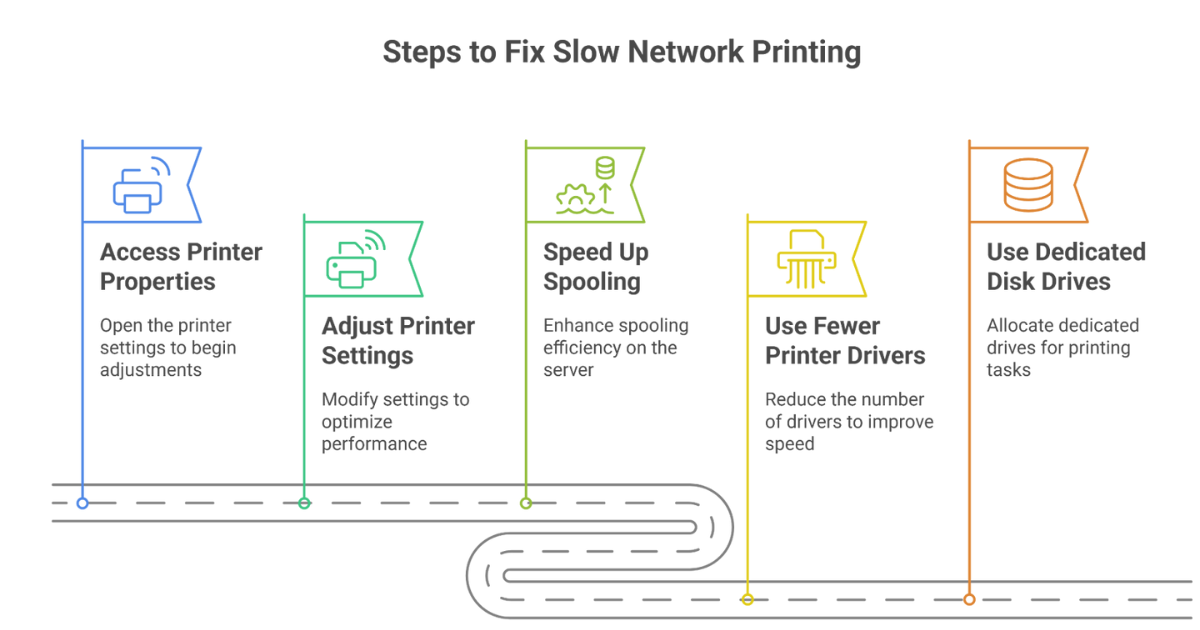
Before considering adding a print server, going the decentralized route, or increasing your hard disk space, it’s worth starting with a rudimentary approach to fix the problem.
Here are a few steps you can take to speed up printing:
- Access the printer’s properties
- Adjust some settings
- Speed up slow spooling on your print server
- Try using fewer printer drivers
- Use dedicated disk drives
Step 1: Access the printer’s properties
If you’re using some variant of Windows Server, I have some news for you. This happens to be the platform where most slow network printing issues arise. The first thing you’ll want to do is access the printer’s properties. Enable the “Spool print documents so program finishes printing faster” option. This actually helps the network printer avoid getting overwhelmed.
Step 2: Adjust the settings
Next, check the “Start printing after last page is spooled” sub-option. Not the “Start printing immediately” option. This is one of the top workarounds for slow network printing. It’s because it won’t split print jobs in the middle of printing. It also won’t delay the network printer for other users if another larger job is taking a long time to spool.
Step 3: Speed up spooling
In the same properties box, be sure to review the “Print spooled documents first” sub-option. If your network printer’s response is slow and a large client pool accesses the server, checking this print spooler option could speed things up. It prevents small jobs from getting stuck behind large jobs that take a long time to spool.
Get your free 30-day trial of serverless printing
Step 4: Try using fewer printer drivers
Using too many printer drivers in Windows comes with a few glaring disadvantages. Drivers eat up resources and, even if you uninstall them, printer drivers can leave monitoring services running which takes up more space on your disk drive. A way to cut back on this is by using universal printer drivers or standardizing which drivers are used when you can.
To find out more about centrally managing your printer drivers, click here.
Step 5: Use dedicated disk drives
To optimize print performance, try using dedicated hard drives for spooling instead of a shared drive for spooling and the OS. If you have the budget, using solid-state drives (SSDs) can speed things up further and be more reliable.
On the off chance these steps don’t pan out, we have a surefire way to put an end to slow network printing—forever.
If all else fails…try this alternative
Unfortunately, many of these solutions are temporary, costly, or not guaranteed to work. One of the best and most reliable workarounds for slow network printing is eliminating your print servers and managing your print environment from a central location.
Consider the benefits for a second.
You get rid of the single point of failure, all printer objects are managed in the cloud, and you’ll be able to identify issues a lot quicker with increased oversight. Getting rid of print servers creates direct IP printing connections between clients and printers, removing the spooling process permanently and putting any worries of another PrintNightmare vulnerability to rest.
Put all of these possibilities together and you can see how managing direct IP printing in the cloud translates into fewer print-related helpdesk calls. Overall, serverless printing is more stable and users will be more productive with faster print speeds.
Never deal with slow printing again
PrinterLogic accelerates day-to-day enterprise printing in distributed environments that rely on a centralized print server. Because print jobs generated at remote sites have to first travel to the central server for rendering, then back again to the local printer, printing speeds are subject to WAN traffic loads. This frequently results in the local network printer being slow to respond.
Available in on-prem or SaaS offerings, our platform is centrally located to minimize infrastructure and reduces print-related WAN traffic by keeping print job communication between user workstations and your printers without leaving the local network. So the next time you get calls about slow network printing, remember there is a way out
Learn more about eliminating your print servers and delivering faster print speeds to your end users.
FAQs About Slow Network Printing
What are the common causes of slow network printing?
Common causes include print server overload, high network traffic, outdated printer drivers, large print jobs, and insufficient network resources.
How can I tell if my printer is slow due to a network issue?
If multiple users are experiencing slow print times simultaneously, or if print jobs are delayed significantly during peak usage times, it’s likely a network issue.
What is print spooling, and how does it affect printing speed?
Print spooling is the process of temporarily storing print jobs in a queue before they are sent to the printer. Slow spooling can lead to delays, especially if large jobs block smaller ones.
Is it better to use universal printer drivers?
Yes, using universal printer drivers can help reduce resource usage and simplify management, especially in environments with diverse printer models.
What are the benefits of dedicated disk drives for spooling?
Dedicated disk drives can improve performance and reliability by preventing interference from other processes and ensuring that print jobs are processed more quickly.
Can network traffic from other offices affect my printing speed?
Absolutely. Network congestion from other users or offices can slow down communication between the print server and the network printers.
How can serverless printing improve my printing experience?
Serverless printing eliminates the need for a print server, allowing direct IP connections between user devices and printers, which can significantly reduce latency and increase printing speeds.
What should I do if I’ve tried everything but still experience slow printing?
If problems persist, consider consulting with IT professionals or exploring serverless printing solutions to better manage your print environment.
Are there specific printer settings I can adjust to improve speed?
Yes, adjusting settings like “Spool print documents so program finishes printing faster” and “Print spooled documents first” can help improve printing speed.
Is slow printing a sign that I need to upgrade my printer?
Not necessarily; slow printing can often be resolved with adjustments and optimizations. However, if your printer is outdated or frequently causing issues, it may be worth considering an upgrade.
How do I know if my printer drivers are outdated?
Check the manufacturer’s website for the latest driver versions or use automated driver update tools to ensure you’re running the most current drivers.
Can network printing issues affect print quality?
While slow printing primarily affects speed, it can indirectly affect print quality if jobs are interrupted or if the printer is overwhelmed, leading to potential errors.